(SK, NS and NB Only) Launching a Medication Review
You can launch a medication review in the following ways:
- From the Patient Centre Icon
- From the Patient Profile Tab
- From the Rx > Services > Med Review Button
- From the Patient Focused Eligibility Prompt
Patient Centre Icon
- From the PharmaClik Rx Workbench, select either the Prescriptions or Activities tab.
- Select the Patient Centre
 icon located at the bottom of the screen. The 'Patient Centre' window opens.
icon located at the bottom of the screen. The 'Patient Centre' window opens. - Select the Launch button.
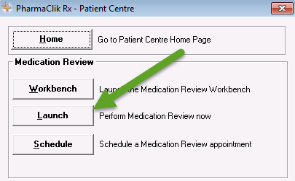
- Select the appropriate medication review type you wish to complete.
- Proceed to complete the medication review.
Patient Profile Tab
- Search for and select the patient you wish to conduct a medication review for.
- Select the Profile tab.
- Select Rx > Services > Med Review.
- Select the appropriate medication review type you wish to complete.
- Proceed to complete the medication review.
Rx > Services > Med Review Button
- From the PharmaClik Rx Workbench, select the Prescriptions tab.
- Select Rx > Services > Med Review.
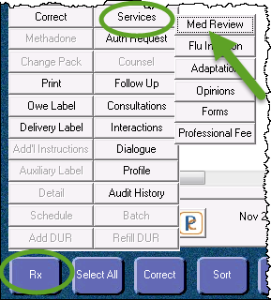
- The 'Patient Centre' window opens. Select the Launch button.
- Select the appropriate medication review type you wish to complete.
- Proceed to complete the medication review.
Patient Focused Eligibility Prompt
- Search for and select the patient you wish to conduct a medication review for.
- If the patient is eligible for a medication review, a prompt will appear. Click on this prompt.
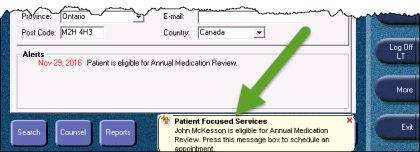
- The 'Medication Review' window opens. Select the Launch button.
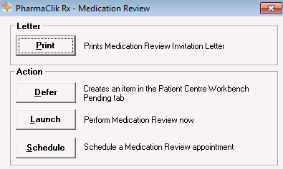
- Select the appropriate medication review type you wish to complete.
- Proceed to complete the medication review.